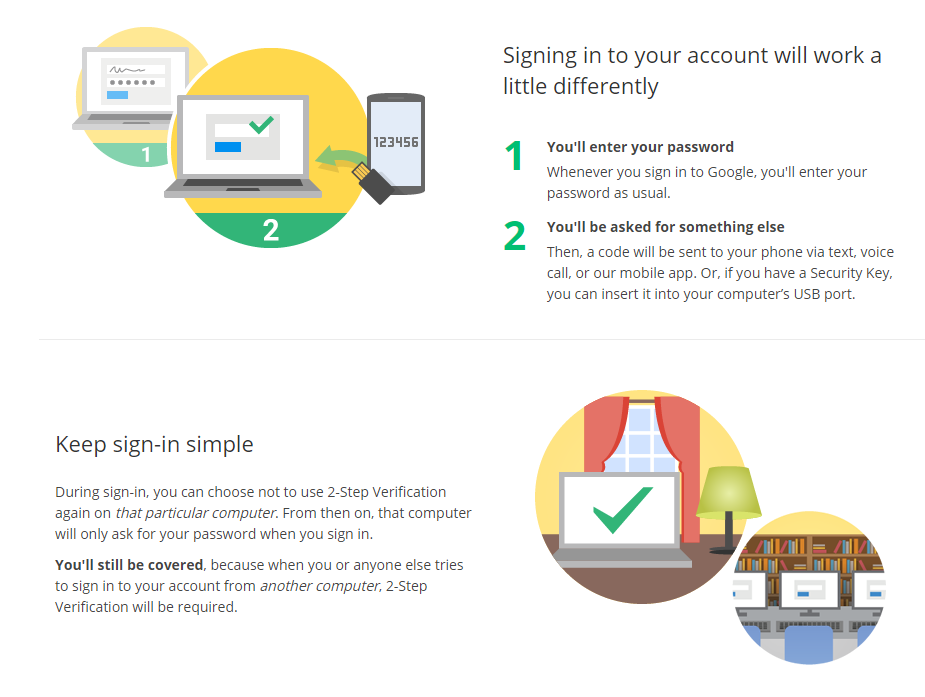Medportal Documentation
Help system
Enable 2 factor authentication
Stronger security for your Google\Medportal Account
With 2-Step Verification, you’ll protect your account with both your password and your phone.
To enable Two Factor Authentication(2FA) on your medportal account follow these steps:
- Open any of your Google Apps at the top of the page or use this link https://myaccount.google.com/security?hl=en and jump to step 5
- Click on your profile Icon in the top right hand corner
- Select 'Manage you Google Account'
- Click 'Security' on the left hand side
- Fill in your Recovery Information
- Under “Signing in to Google,” select 2-Step Verification
Get started.
- Follow the on-screen steps.
If you encounter any issues enabling 2FA, please contact support@medportal.ca
For more information see below, provided by Google
Get Instructions

FAQ
- What does it do?
When you log into your account from a new device your phone will get a prompt, or text message for you to accept or enter. This prevents anyone but you from logging in, even if you have a very weak password. - What are the downsides?
If you don't have your phone handy to get the code, you don't log in. However on the flip-side nobody else could also log in as you. - What changes?
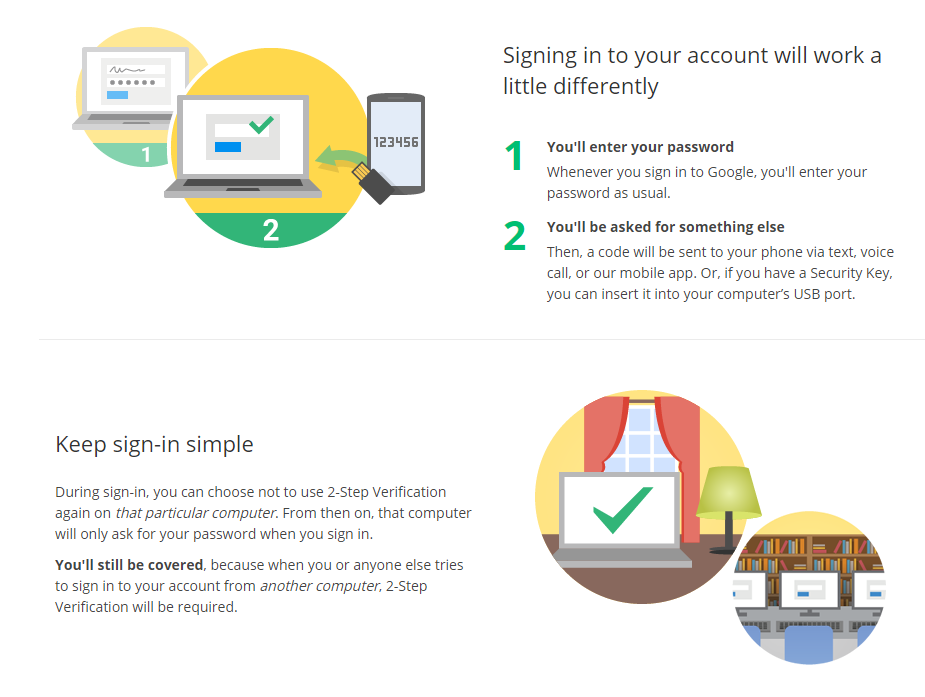
Featured Solutions
Enable 2 factor authentication
Stronger security for your Google\Medportal Account
With 2-Step Verification, you’ll protect your account with both your password and your phone.
To enable Two Factor Authentication(2FA) on your medportal account follow these steps:
- Open any of your Google Apps at the top of the page or use this link https://myaccount.google.com/security?hl=en and jump to step 5
- Click on your profile Icon in the top right hand corner
- Select 'Manage you Google Account'
- Click 'Security' on the left hand side
- Fill in your Recovery Information
- Under “Signing in to Google,” select 2-Step Verification
Get started.
- Follow the on-screen steps.
If you encounter any issues enabling 2FA, please contact support@medportal.ca
For more information see below, provided by Google
Get Instructions

FAQ
- What does it do?
When you log into your account from a new device your phone will get a prompt, or text message for you to accept or enter. This prevents anyone but you from logging in, even if you have a very weak password. - What are the downsides?
If you don't have your phone handy to get the code, you don't log in. However on the flip-side nobody else could also log in as you. - What changes?
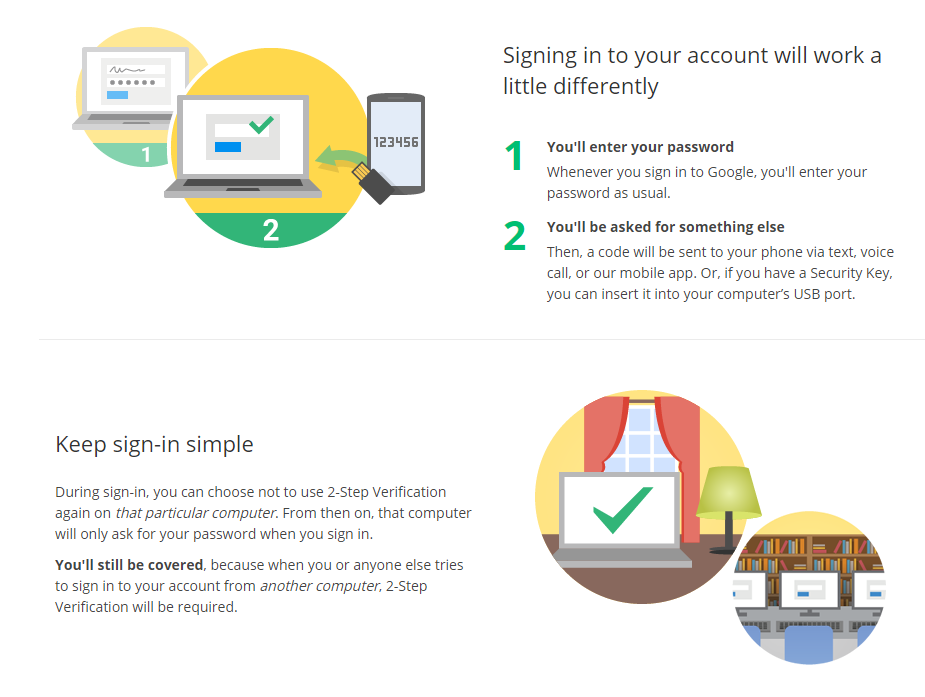
Frequently Asked
Enable 2 factor authentication
Stronger security for your Google\Medportal Account
With 2-Step Verification, you’ll protect your account with both your password and your phone.
To enable Two Factor Authentication(2FA) on your medportal account follow these steps:
- Open any of your Google Apps at the top of the page or use this link https://myaccount.google.com/security?hl=en and jump to step 5
- Click on your profile Icon in the top right hand corner
- Select 'Manage you Google Account'
- Click 'Security' on the left hand side
- Fill in your Recovery Information
- Under “Signing in to Google,” select 2-Step Verification
Get started.
- Follow the on-screen steps.
If you encounter any issues enabling 2FA, please contact support@medportal.ca
For more information see below, provided by Google
Get Instructions

FAQ
- What does it do?
When you log into your account from a new device your phone will get a prompt, or text message for you to accept or enter. This prevents anyone but you from logging in, even if you have a very weak password. - What are the downsides?
If you don't have your phone handy to get the code, you don't log in. However on the flip-side nobody else could also log in as you. - What changes?
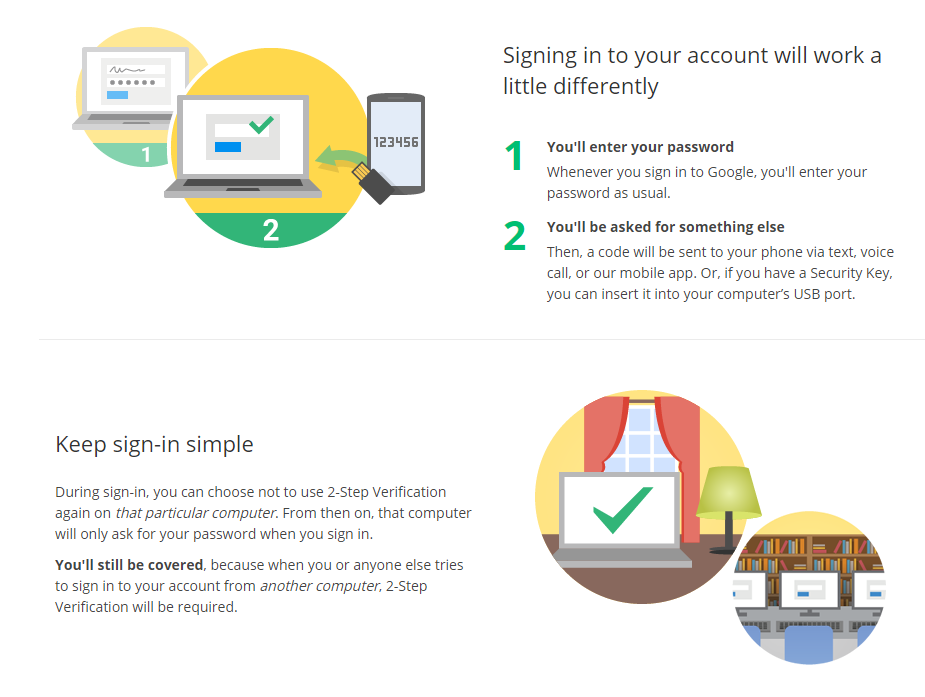
Latest
Enable 2 factor authentication
Stronger security for your Google\Medportal Account
With 2-Step Verification, you’ll protect your account with both your password and your phone.
To enable Two Factor Authentication(2FA) on your medportal account follow these steps:
- Open any of your Google Apps at the top of the page or use this link https://myaccount.google.com/security?hl=en and jump to step 5
- Click on your profile Icon in the top right hand corner
- Select 'Manage you Google Account'
- Click 'Security' on the left hand side
- Fill in your Recovery Information
- Under “Signing in to Google,” select 2-Step Verification
Get started.
- Follow the on-screen steps.
If you encounter any issues enabling 2FA, please contact support@medportal.ca
For more information see below, provided by Google
Get Instructions

FAQ
- What does it do?
When you log into your account from a new device your phone will get a prompt, or text message for you to accept or enter. This prevents anyone but you from logging in, even if you have a very weak password. - What are the downsides?
If you don't have your phone handy to get the code, you don't log in. However on the flip-side nobody else could also log in as you. - What changes?